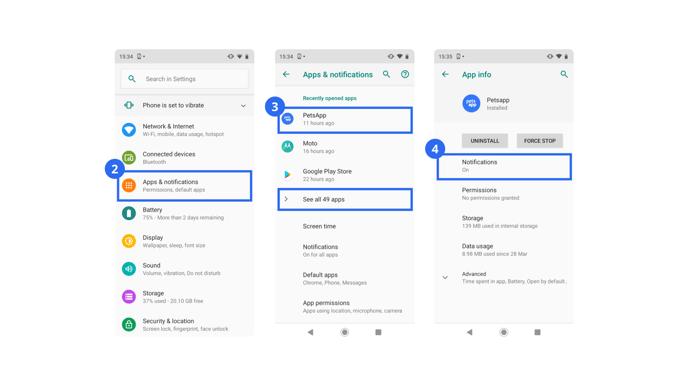These notifications need to be turned on so you can receive notifications for new messages. As well as, to receive an alert when someone is video calling you.
This article only covers notification settings for mobile phones running iOS or Android.
On an Apple iOS device:
- Open up the Settings app on your device.
- Tap on the Notifications section.
- Tap on the PetsApp section, you may need to scroll down to see this.
- Toggle the Allow Notifications switch so it is on and turns green.
- Make sure that all ALERTS are active and have a blue check mark beneath them. Tap on the image to activate an alert type if it's off.
- Make sure the Sounds switch is also toggled so it is on and turns green.
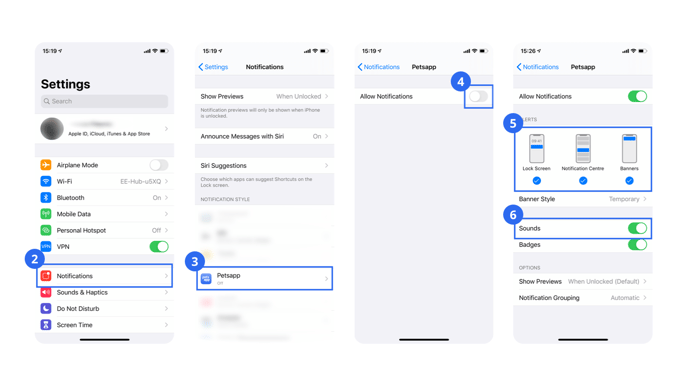
On an Android device:
- Open up the Settings app on your device.
- Tap on the Apps & Notifications section.
- Tap on the PetsApp section, you may need to tap on See all apps and down to see this.
- Tap on the Notifications section.
- Set the Allow Peeking switch to be on. We recommend setting the Treat as priority switch too, to make sure video calls will always come through.