This guide will help you understand why the PetsApp dashboard might not be loading for you
This guide only applies to the PetsApp Dashboard
There can be various reasons why the PetsApp Dashboard might not be loading for you. We have covered some common ones below with screenshots. Please check that the screenshots below look similar to what you see on your internet browser.
This site can't be reached
Sometimes Chrome can have trouble connecting to our Dashboard, if this is the case you will see something that looks similar to the screenshot below.
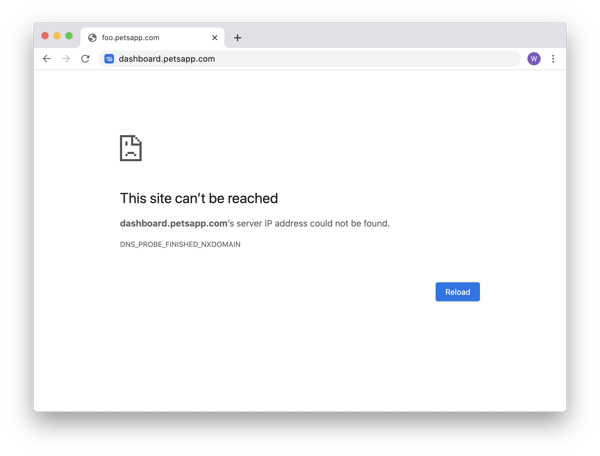 There are a couple of options of what to do next listed below.
There are a couple of options of what to do next listed below.
Do a hard reload
Your internet browser stores information related to the PetsApp dashboard to make sure it loads quickly next time you visit, but sometimes this storage can get corrupted. This isn't a problem but to fix it we can try performing a hard reload. After the hard reload is complete, it might take a bit longer to load the Dashboard, this is completely normal.
Google Chrome
- Right click the refresh button
- Press the button saying "Empty cache and hard reload"
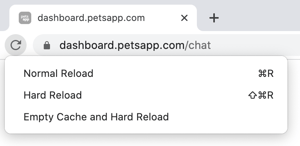
Alternatively, you can press Ctrl + Shift + R from the keyboard. If that doesn't work, you can try Ctrl + F5 or Shift + F5 keyboard shortcuts.
I can see the PetsApp logo loading
When you start up the Dashboard, PetsApp has to load your information up. This can take up to 30 seconds depending on your internet connection. If you find that you're shown this loading screen forever, then please get in touch with us here, please make sure you include information like your: email address, clinic, browser, and any screenshots.
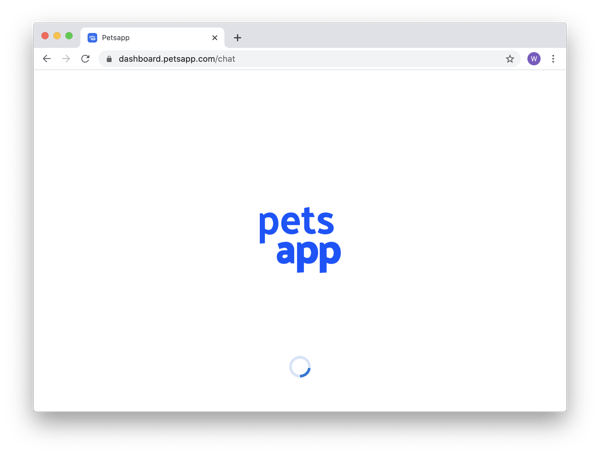
If none of these look like your issue, you can contact us here, please provide as much information as possible, including screenshots of your internet browser.
