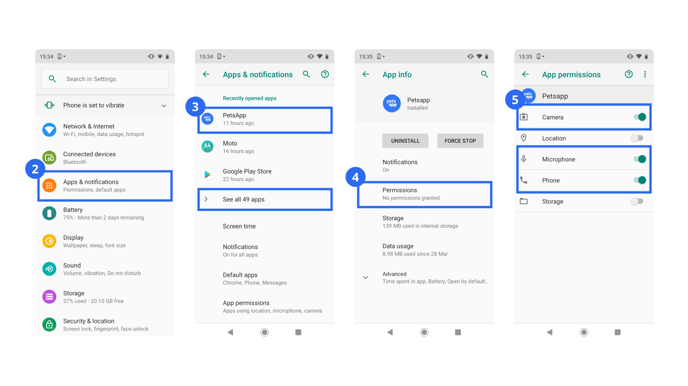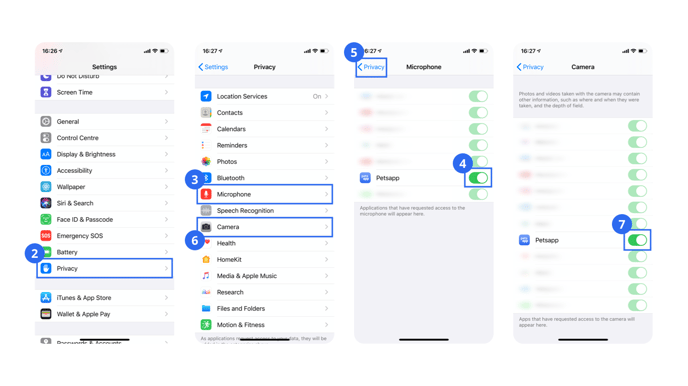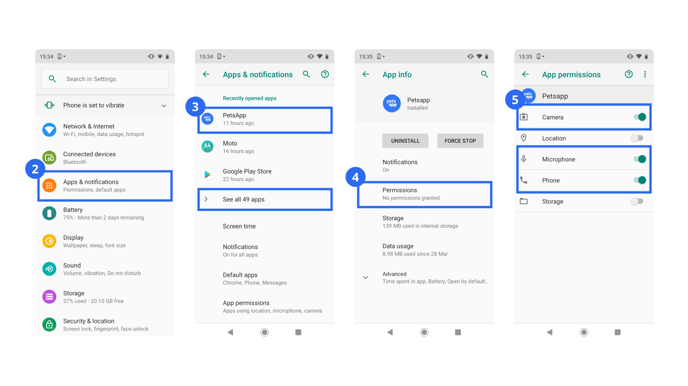How to give permissions required for video calls
These permissions are required for sound and video to work when video calling in the app
On an Apple iOS device
- Open up the Settings app on your device.
- Tap on the Privacy section, you may need to scroll down to see this.
- Tap on the Microphone section.
- Make sure the switch next to PetsApp is on and is green, if it isn't tap is so it turns on.
- Go back by tapping the back arrow and Privacy button in the top left corner.
- Tap on the Camera section.
- Make sure the switch next to PetsApp is on and is green, if it isn't tap is so it turns on.
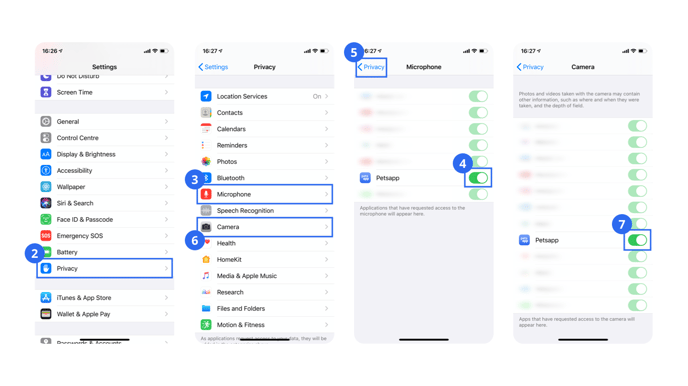
On an Android device
- Open up the Settings app on your device.
- Tap on the Apps & notifications section, you may need to scroll down to see this.
- Tap on the PetsApp section, you may need to tap on See all apps and down to see this.
- Tap on the Permissions section.
- Make sure the switch next to Camera, Microphone and Phone is on, if any of them are not on, tap them so turn on.