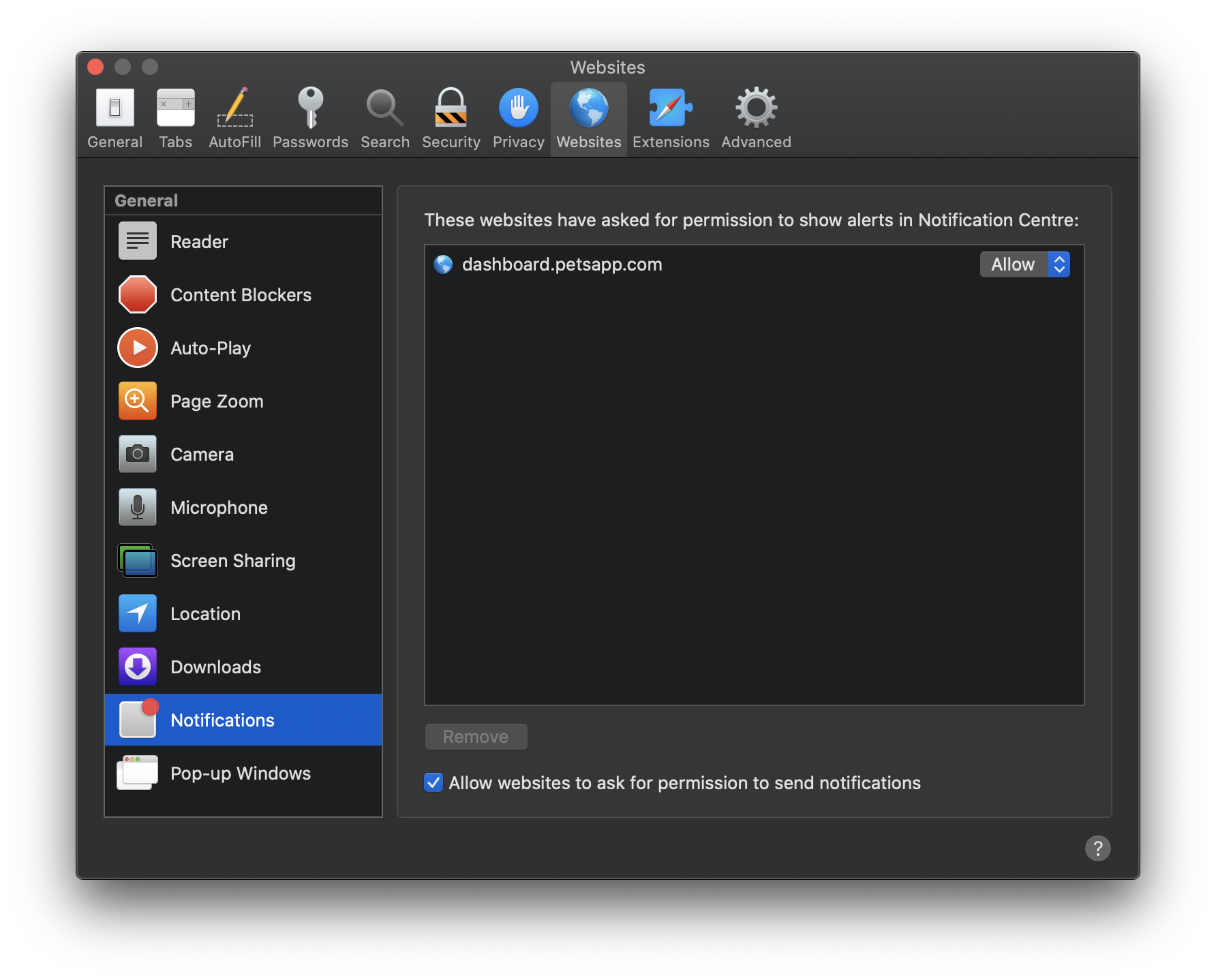Browser notifications can alert you when you receive new messages from chats and when there is a new chat in queue!
When you first login to the Dashboard it will ask for notification permissions, if these are initially rejected or accepted you can follow the below steps to turn them on or off.
Desktop notifications are supported on all major browsers including Google Chrome, Microsoft Edge, Firefox and Safari.
Jump to: Chrome · Edge · Firefox · Safari
Chrome and Edge
If notifications are not enabled and you want to turn notifications ON:
- Visit the dashboard
- Click on the padlock icon next to the address bar
- If notifications are blocked by your current browser you will see "Block" selected next to the Notifications option:
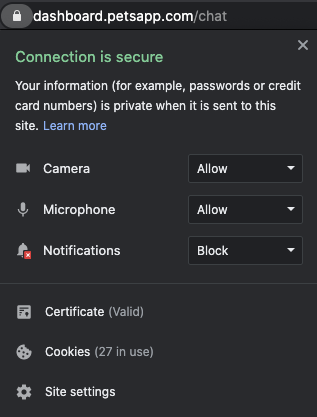
- Select the dropdown and click "Allow"
- Your browser will show a notification telling you of this change and a button to reload the site, click this button and notifications will be turned on. This is an important step and is required for notifications to work.
If notifications are not enabled and you want to turn notifications OFF:
- Visit the dashboard
- Click on the padlock icon next to the address bar

- Click on the Notifications dropdown and select "Block"
- Your browser will show a notification telling you of this change and a button to reload the site, click this button and notifications will be turned on. This is an important step and is required for notifications to work.
Firefox
If notifications are not enabled and you want to turn notifications ON:
- Visit the dashboard
- If notifications are not enabled the chat bubble icon will have a strike through it
- Click on this chat bubble, you will see "Send notifications" marked as "Blocked"
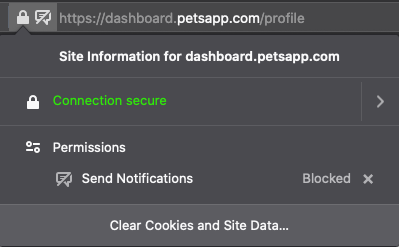
- Click on the X next to Blocked
- Reload the page
- Click on the button title "Give permission"
- This will open up a bubble requesting notification permissions
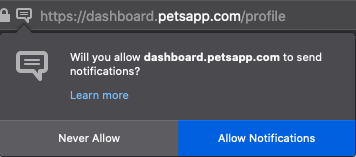
- Click "Allow Notifications" and then reload the page
If notifications are enabled and you want to turn notifications off
- Visit the dashboard
- Click on the icon with two lines
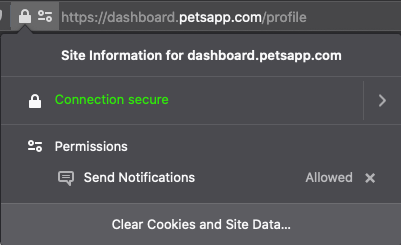
- You will see Send Notifications marked as "Allowed"
- Click on the X next to "Allowed"
- Reload the page and notifications will now be blocked
Safari
- Visit the dashboard
- Open Safari preferences by clicking on Safari at the top left of your screen then "Preferences"
- Click Websites
- Click Notifications
- In the list of sites find dashboard.petsapp.com
- Change to your desired settings